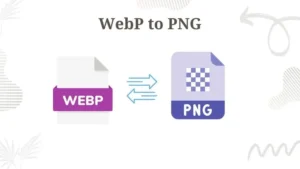Let’s face it, sometimes you just gotta snag the whole website, text, images, the whole shebang. That’s where the IDM’s Grabber tool comes in! Think of it like a super-powered vacuum cleaner for websites.
Table of Contents
What is IDM and How to Get Your Hands on It:
Before we unleash the Grabber’s web-sucking power, let’s talk about IDM itself. Internet Download Manager (IDM) is a popular software that supercharges your downloads. It accelerates download speeds, lets you resume interrupted downloads, and offers advanced scheduling features.
Getting Started with IDM is simple:
- Head to the Official Source: Always download software from the official website to avoid security risks. Search for “https://www.internetdownloadmanager.com/“.
- Download the Goodness: Click the download button and follow the on-screen instructions.
- Installation Time: Run the downloaded installer and follow the steps to get IDM up and running on your system.
Here’s the Important Bit: The downloaded version of IDM offers a 30-day free trial. After that period, you’ll need to purchase a license to continue using it. Remember, always support software developers by purchasing official licenses!
What is this Grabber Thing, Anyway?
The Grabber is basically a built-in web crawler that scours a website, sniffing out all the downloadable goodies – images, videos, documents, you name it. It then presents you with a buffet of downloadable files, letting you pick and choose what you want to snatch.
When Would You Use This Super Sucker?
- Backing Up Websites: Need to save a copy of your favorite blog or a website with important info? Grabber can snag the whole thing for offline access.
- Collecting Resources: Building a website yourself? Use Grabber to download images, scripts, and other website assets from various sources (with permission, of course!).
- Data Hoarding (Maybe Don’t Do This): Okay, this isn’t exactly recommended, but technically, you could grab entire websites for offline research or analysis (remember, copyright laws exist!).
Grabber: Superpower or Just a Messy Roomba?
Pros:
- Download Everything (Almost): Grab entire websites with ease (though complex sites might be tricky).
- Selective Downloading: Pick and choose which files you want to download, saving time and storage space.
- Organization: Keeps your downloaded files organized with the original folder structure (optional).
Cons:
- Can Be Overwhelming: Websites with tons of files can be a nightmare to sort through.
- Not Perfect: Complex sites or dynamically generated content might not be captured completely.
- Ethical Concerns: Remember, grabbing copyrighted content without permission is a big no-no!
How Do I Use This Thing?
- Fire Up IDM: Open that glorious IDM program.
- Grabber Time! Click on the “File” menu and then select “Grabber.”
- Project Setup: Give your web-sucking adventure a name (e.g., “Operation Website Heist”).
- Target Acquired: Enter the website URL you want to conquer.
- Grabby Settings (Optional): Here’s where you can choose how deep the Grabber dives (how many linked pages it explores) and filter what kind of files it grabs (images, videos, etc.).
- Let the Sucking Commence!: Click “Start” and watch the Grabber crawl the website, filling your screen with downloadable goodies.
- Pick Your Loot: Review the files the Grabber found and select the ones you want to download (remember, be selective!).
- Download Away!: Click “Download” and watch your website booty fill up your hard drive.
Bonus Tip: Don't forget to explore the advanced settings in the Grabber for even more control over your website-downloading destiny!
While the Grabber tool in IDM is fantastic for snagging a website’s entire structure, it downloads everything it finds. This means you might end up with a mix of file formats, like images in PNG and JPEG. If you need to convert these downloaded images to a specific format for easier use or storage, there are plenty of free online tools available. For instance, you can convert PNGs to JPGs for a smaller file size without significant quality loss using a service like [insert your website name here] (link to your image converter page). This way, you can optimize your downloaded website assets for your specific needs.
Still Curious About Grabber and IDM?
Here are some FAQs:
Does IDM grabber tools supports all files?
Yes! IDM grabber tool supports .html, jpeg, jpg, png, mp3, mp4, pdf, etc.
Can IDM grab password-protected files?
Nope, it can’t crack passwords!
How to download a whole website for free?
Yes but, Remember copyright laws!
Best settings for grabbing a website with images?
It depends on the website! but while setting up the tool choose to format You want to download from a website e.g. png, pdf, etc.
Conclusion
So, there you have it! With the Grabber tool in your IDM arsenal, you can become a master website collector (just use it responsibly, okay?). Now, go forth and conquer the web!